If your org uses additional or alternative picklist values for Employment Type or Salary Period you can add them to the lists of default mappings. To set Employment Type and Salary Period when posting a Vacancy, Broadbean searches the Vacancy details for the picklist value you specify for each, and maps the matching values to the Broadbean equivalents.
- Go to Setup > Custom Code > Custom Metadata Types.
-
On the All Custom Metadata Types page, select Manage Records for the mapping you want to change:
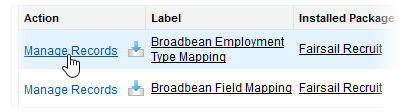
Sage People displays the list of Master Labels for the Metadata Type.
-
Select New.
Sage People displays the Mapping Edit page:
.png)
-
Complete the fields as follows:
Field
What to enter
Master Label
The internal label used to identify this mapping in the list of mappings. For ease of identification, use the value you are creating.
For example, if you are adding the picklist value Freelance to map to the Broadbean Employment Type Contract, enter Freelance.
Object Name
The name of the picklist value you are adding. Automatically completed by Sage People with the value entered in Master Label; change Object Name if necessary.
For example, if you are adding the picklist value Freelance to map to the Broadbean Employment Type Contract, enter Freelance.
Broadbean Employment Type
The default Broadbean value you are mapping to the new picklist value. This must be one of the supplied Broadbean values, exactly as specified.
For example, if you are adding the picklist value Freelance to map to the Broadbean Employment Type Contract, enter Contract.
Protected Component
Checkbox.
Leave unchecked.
-
Select Save.
Sage People displays the Detail page for the Mapping you just created
-
Check that the details are correct. Select Edit if you need to change details.
The new picklist value is now available to be mapped to the Broadbean equivalent you specified.